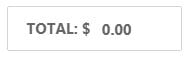WooCommerce Bulk Buy Product Table
This plugin allows you to list WooCommerce products in a compact table layout. It includes a customisable search section, bulk “Add To Cart” button and an “Export Result (CSV)” button.
The shortcode [wc_bulk_buy_product_table] should be placed in a page where you wish it to appear. The attributes available to customise the content that appears include:
eg With all attributes set it would be:
[wc_bulk_buy_product_table category_slugs="renewed-devices" product_filters="cosmetic-grade,brand" product_column_title="Renewed Device" extra_table_columns="battery-health" max_price="1000"]
Note:
- Only products currently in stock in the chosen categories are displayed in the table.
- Prices are only visible if a user is logged in.
- Certain roles don’t see (C) grade products.
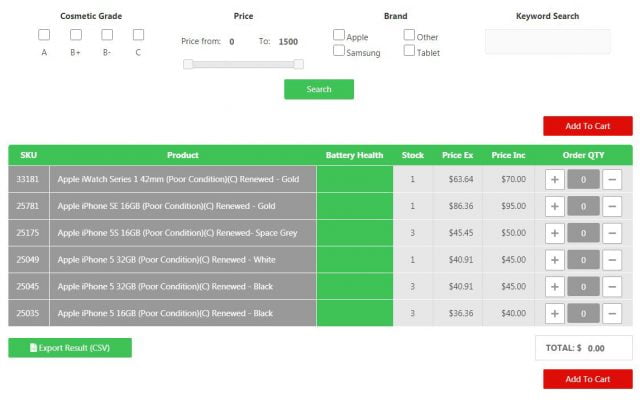
category_slugs
You must specify at least 1 category slug otherwise no products will be displayed in the table.
eg [wc_bulk_buy_product_table category_slugs="renewed-devices"]
You can specify one or more comma separated category slugs.
eg [wc_bulk_buy_product_table category_slugs="renewed-devices,iphone"]
product_filters
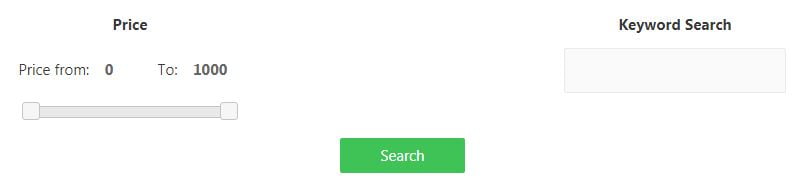
By default the price and keyword search filters will always appear and can not be removed.
The options for product_filters include:
eg [wc_bulk_buy_product_table category_slugs="renewed-devices" product_filters="cosmetic-grade"]
You can specify one or more comma separated product filters
eg [wc_bulk_buy_product_table category_slugs="renewed-devices" product_filters="cosmetic-grade,brand"]
product_filters="cosmetic-grade"
eg [wc_bulk_buy_product_table category_slugs="renewed-devices" product_filters="cosmetic-grade"]
This enables the Cosmetic Grade filter in the search form.
This filter looks for the respective strings (A), (B+), (B-) and (C) appearing in the product title.
If multiple options are selected, it gets the result of each individual selection and shows them all together.
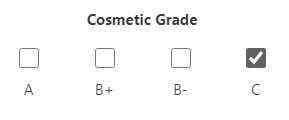
product_filters="brand"
eg [wc_bulk_buy_product_table category_slugs="renewed-devices" product_filters="brand"]
This enables the Brand filter in the search form.
If Apple or Samsung is selected it looks for the respective strings in the product title.
If Tablet is selected it looks for products in the Renewed iPad & Tablets category.
If Other is selected it looks for any products that don’t fit the other 3 selections.
If multiple options are selected, it gets the result of each individual selection and shows them all together.

product_column_title
If not specified the default heading for the product title column is Product. If specified and it includes ‘Renewed’ the renewable icon will be included.
eg [wc_bulk_buy_product_table category_slugs="renewed-devices" product_column_title="Renewed Device"]
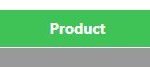
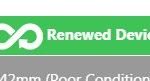
extra_table_columns
By default the table will include product SKU, product title, stock, price ex, price inc and order quantity. With + and – buttons for inputting the order quantity.
Optional extra table columns will appear between the product title and stock columns and can include:
- battery-health
eg [wc_bulk_buy_product_table category_slugs="renewed-devices" extra_table_columns="battery-health"]
If battery-health is specified the value of the battery-health attribute for the product will be displayed in the product table.
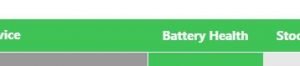
max_price
Max price is the maximum price that appears on the price slider (To:) . By default it is set to 1000 if not specified. This is the maximum price of any product that will appear in the product table. For example if you wanted to change the maximum price to 2000
eg [wc_bulk_buy_product_table category_slugs="renewed-devices" max_price="2000"]
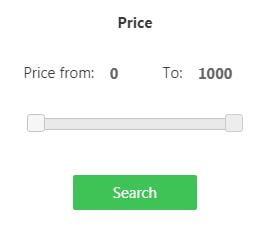
Add To Cart
The “Add To Cart” button adds all products with a quantity set, to the cart with one click.

Whilst processing the button will change and include spinner.

And when it has finished adding all products it will again change, to display a tick.
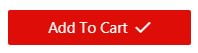
Export Result to CSV
The Export Result (CSV) button, produces a CSV file of the content of the product table at the time it is clicked.
Running Total
At the end of the product table is a TOTAL field that keeps a running total of products with a quantity value entered.